Dynamic Comparison values using Field Parameters
I have been reading a lot of good feedback of the Power BI May 2022 update especially and the introduction of field parameters.
Do not want to go into details what it is, because the official blog post and video gives a good explanation.
I would like to highlight this post from Chris Webb's about how to utilize field parameters alongside Object and Row level security to control what columns user see in a report.
Comparative analysis with Field Parameters
What I wanted to try out is how you can use field parameter to do comparative analysis easily.
I wanted to provide a selection of comparison values alongside the main metric in a simple way.
For the comparison test I used my ENGLAND & WALES CRIME STATISTICS report for my other site factfactory.co.uk.
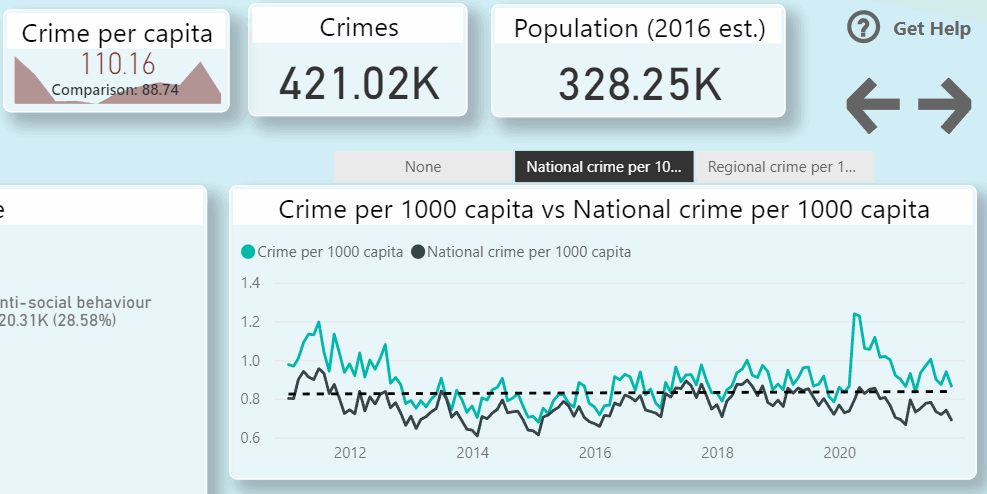
It was about 5 minutes to implement the solution for a quick demo.
I wanted to have an option when no comparison values are displayed. So, I amended the created filed parameter table a bit to add a blank measure to the list.

Lessons learnt
This was a really quick test, but I already learned a lot about this new feature and see lots of potential use cases.
- For dynamic titles what I learned that you cannot use Selectedvalue but Max to make it work:
Comparison title = "Crime per 1000 capita"& if(MAX('Comparison values'[Comparison values]) = "None", BLANK()," vs " & max('Comparison values'[Comparison values]))
- Not all visuals support dynamic element in all their attributes, so there is a limitation you need to overcome as you can see in the KPI visual example.
- Adding a None option is working but not perfect because it can cause issues in some visuals and still shows up in the legend.
- This new feature will further the debate about using slicers or filter on a report page which my previous post covers.
Summary
Field parameter will simplify a lot of complex requirements for developers and gives a nice user experience. Really looking forward implementing it in solutions. Hope you found this blog post useful.


