Organizational Data Types - Supercharge your Excel users' productivity
Data Types has been part of Excel for some time now, but a lot of people is not familiar with it. You can find them under the Data tab. You might have wondered what they are for?
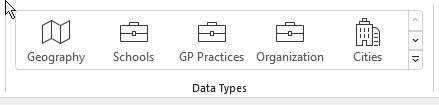
They are built-in datasets about common information like Stocks, Currencies and Geographic Locations.
There are also other data types by Wolfram, but they are going to disappear on 11th June 2023.
You can use these data types to get additional information about data you work with in Excel. Like current stock price for a ticker symbol or population information for a city.
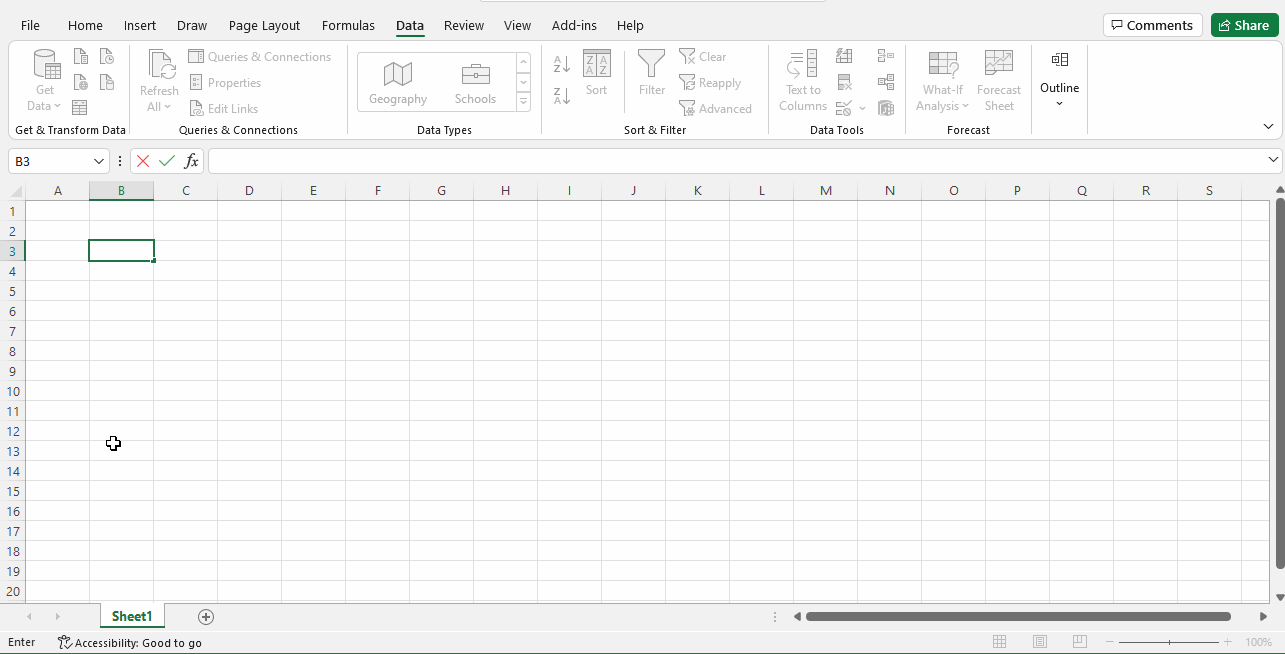
What are Organizational Data Types?
Organizational Data types are like these other Data Types, but they are specific to the Organizations you are in. These can be created using Power BI Featured Tables. To see them you need to sign in your organization tenant in Excel.
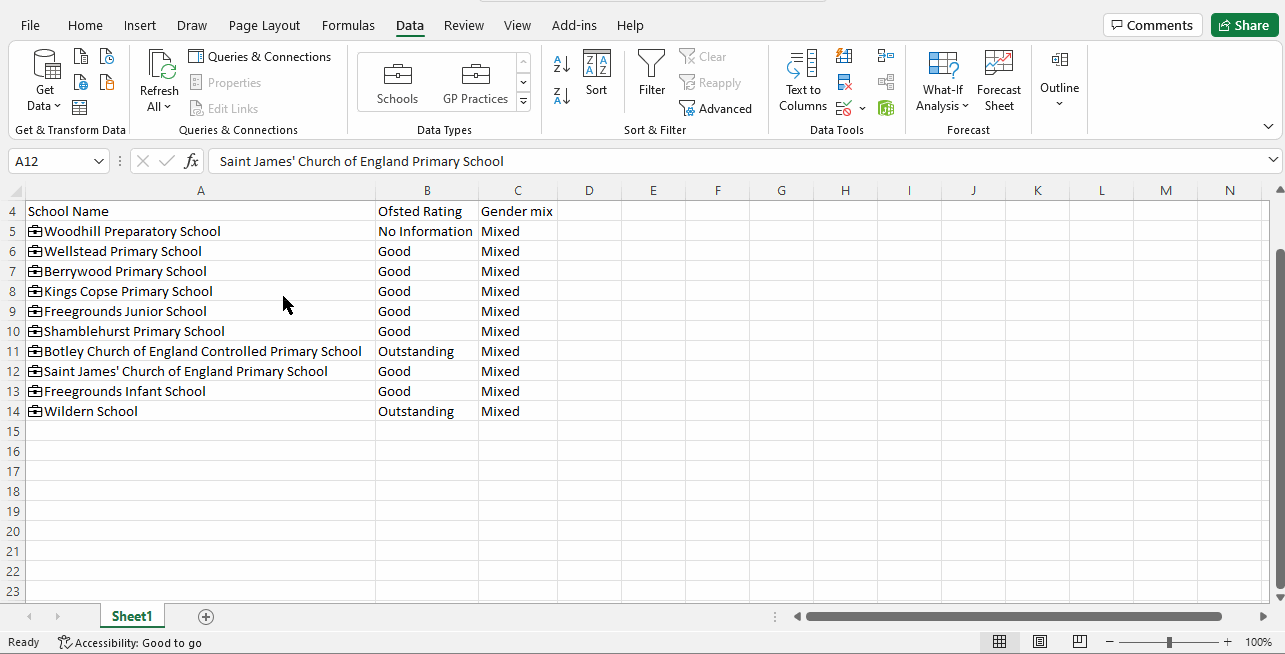
Why should you use Organizational Data Types?
To make organizations data driven we should make working with data as easy as possible. In an organization people whose core task is to analyze data and need the capabilities of a tool like Power BI is relatively small. But almost everyone uses Excel for ad hoc tasks.
Providing them with and easy to use access to organizational or even 3rd party information supercharges their productivity a lot and improves consistency. They won`t need to look for a set of data across files or send emails.
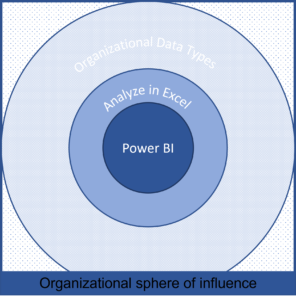
Using this feature effectively can have the biggest impact on your organizations use of data and exponentially increase to value you generate.
Additional recommendation: Organizational Data Types are not just for organizational data
Just because it is called organizational data types it does not mean it should only contain data that the organization manages. The examples you see contains data about schools, GPs or registered companies. These might not be relevant for your organization, but I'm sure there are a lot of open/3rd party datasets available that you could use to help your colleagues.
Setup Organizational Data Types
Checking tenant settings
First what you need to understand if featured tables are enabled in your organization. This can be checked in Power BI tenant settings.
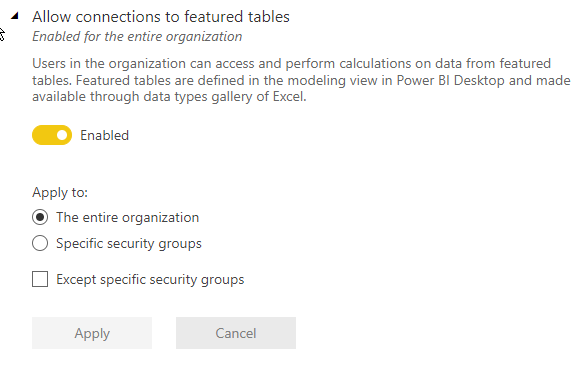
Selecting the Data Source
When setting up an Organizational Data Type my recommendation is not to use an existing dataset. The reason is that modelling requirements for a dataset for Data Types or standard usage is different. Using common Data flows could be a good option here as it would reduce the data duplication and load on the source systems.
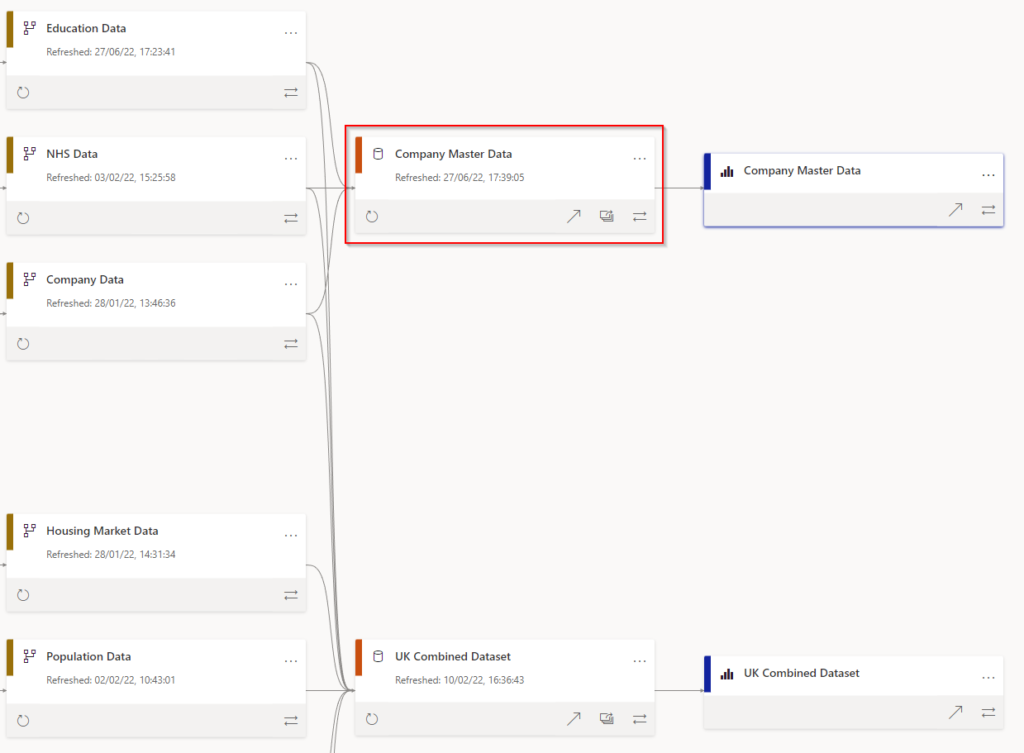
Structuring Data
For Data Types models you need flat tables because everything you would like to use for a data type needs to be in the same table. So, you do not need to build a data model. Put all your columns, calculated columns, and measures in the table you want to use as a Data Type in Excel.
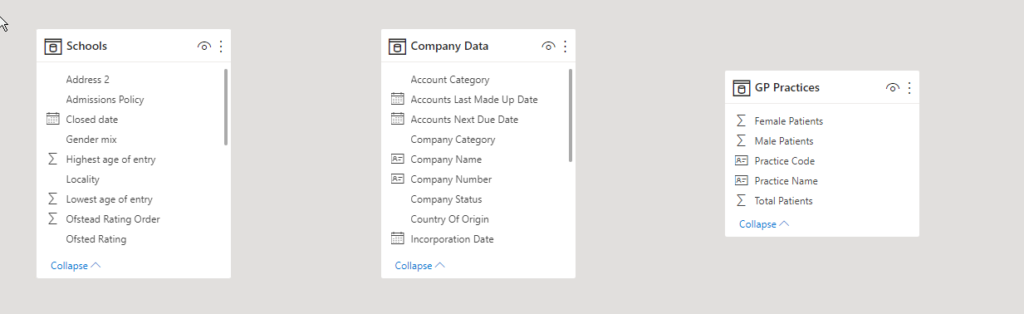
Set up a featured table
Once you have your data ready, setting up as Featured Table is relatively easy. Most importantly you need to ensure you have a unique column to serve as your Key Column.
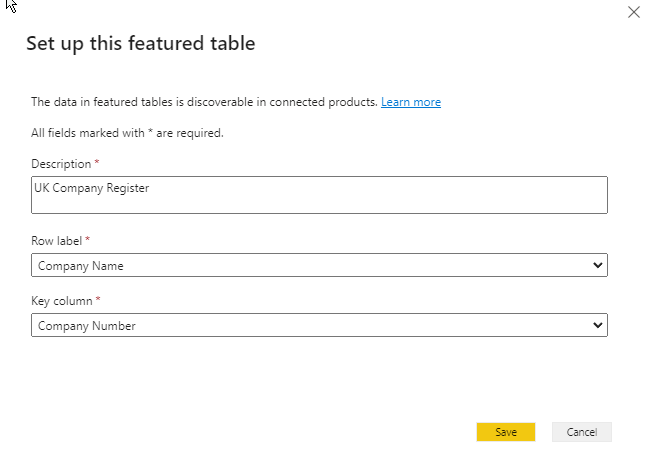
After publishing up, they should appear in Excel after a restart.
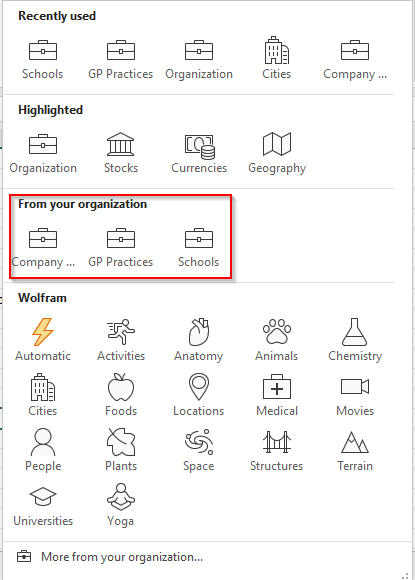
Summary
Organizational Data Types (Featured Tables) are an underutilized tool than can improve the productivity of a much larger group of users than Power BI itself. If you haven`t already I highly recommend for you to check out this feature and think about how you could utilize it in your organization.
Hope you found this blog post useful.
