Creating a Power BI Knowledge base with NotebookLM
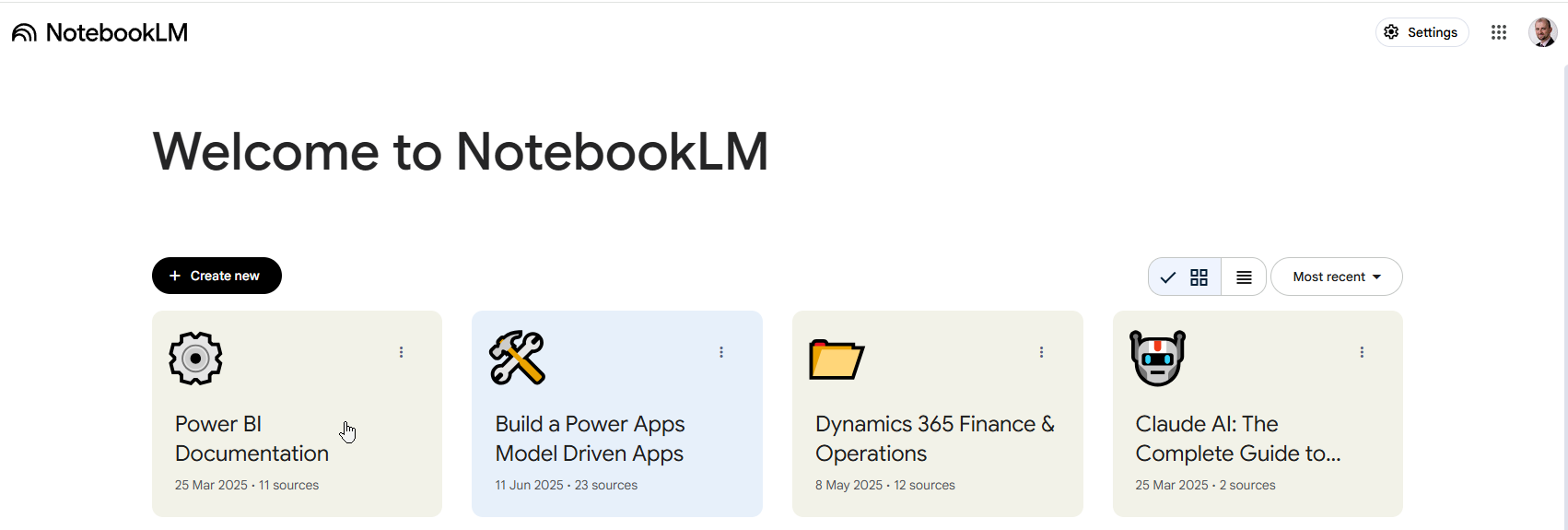
Power BI documentation is extensive, but finding the right information when you need it can be challenging. What if you could have an AI assistant that knows all the Power BI documentation inside and out? That’s exactly what we can achieve using Google’s NotebookLM.
NotebookLM is Google’s AI-powered research assistant that can analyze and understand large collections of documents, making them searchable and queryable through natural language. In this post, I’ll show you how to create a comprehensive Power BI knowledge base using NotebookLM.
Why Create a Power BI Knowledge Base?
Power BI has thousands of pages of documentation scattered across Microsoft Learn, community forums, and various resources. Finding specific information often involves:
- Searching through multiple documentation sites
- Reading lengthy articles to find relevant sections
- Trying to remember where you saw that specific feature explanation
- Piecing together information from different sources
A centralized knowledge base powered by AI can solve these problems by providing instant, contextual answers to your Power BI questions.
Isn’t just using LLM not good enough?
Large language models (LLMs) are incredibly versatile because they’re trained on massive amounts of data. However, this also means they can sometimes struggle to find specific details within a huge web of information. Plus, since LLMs generate responses based on patterns rather than exact facts, they might occasionally provide outdated info or even make things up (a phenomenon known as “hallucination”).
Getting Started with Power BI Documentation
The first step is gathering the Power BI documentation. Microsoft provides comprehensive documentation on Microsoft Learn, covering everything from basic concepts to advanced features.
Power BI Official documentation
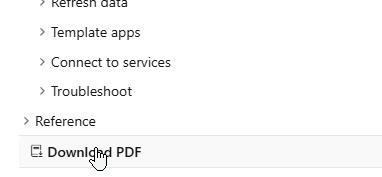
You’ll might also want to collect documentation covering:
- Community Tools – Add-ons, custom visuals, and utilities for Power BI.
- Code Repositories – GitHub/GitLab samples, DAX, Power Query, and scripts.
- Related Technology Docs – Docs for Entra, Dataverse, Fabric, Synapse, SQL Server.
- Community Blogs & Videos – Tutorials and tips from the Power BI community.
- Official Power BI Blog – Updates and best practices from the product team.
- Conference Materials – Presentations and slides from Power BI events.
- Sample Datasets & Templates – Example datasets, PBIX files, and templates.
- FAQ & Troubleshooting – Common issues and solutions from forums.
- API & Developer Docs – Resources for REST API, embedding, and automation.
- Security & Compliance – Guides on governance and data protection.
You can also take advantage of NotebookLM’s built-in Discover feature to search for additional resources and further enrich your knowledge base.
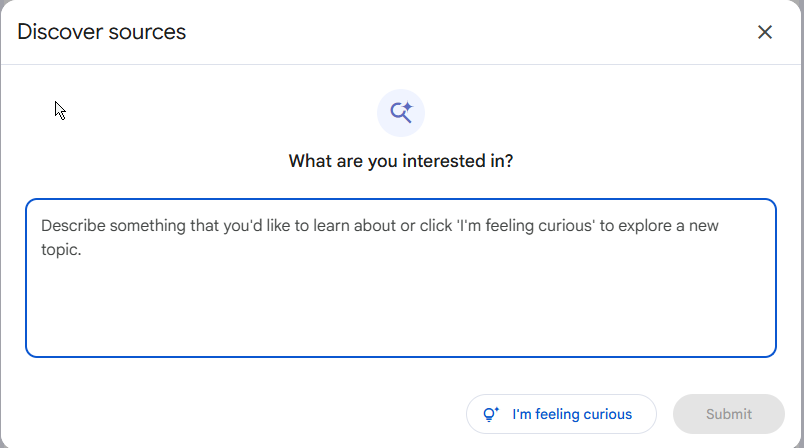
Setting Up NotebookLM
Once you have your documentation organized:
- Visit NotebookLM - Go to notebooklm.google.com
- Create a new notebook - Start a new project for your Power BI knowledge base
- Upload documents - Add your collected documentation files
- Let NotebookLM process - The AI will analyze and index your content
NotebookLM supports various file formats including PDF, text files, and even Google Docs. It can handle substantial amounts of content, making it perfect for comprehensive documentation collections.
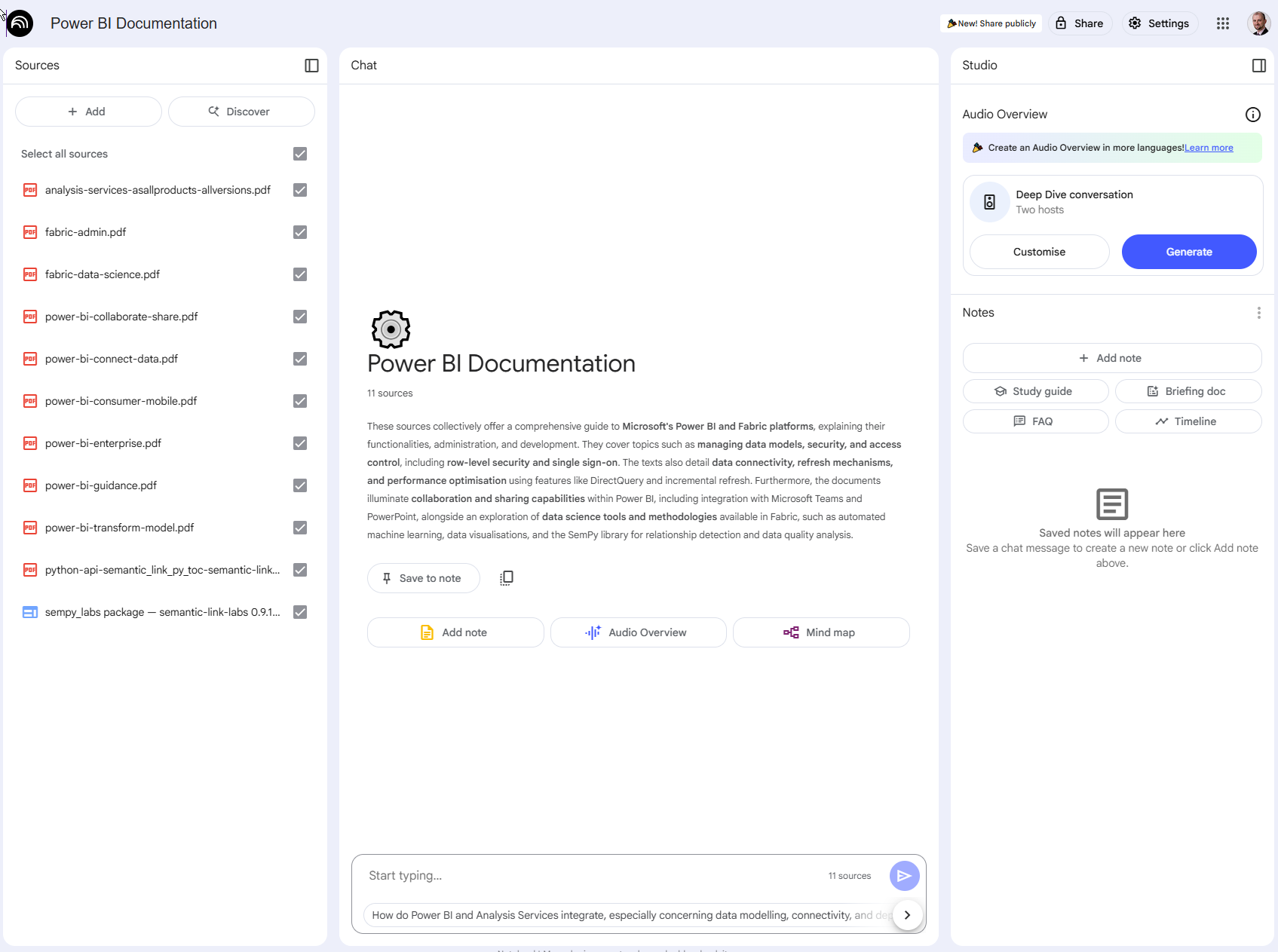
Querying Your Knowledge Base
Once your knowledge base is set up, you can start asking questions in natural language:
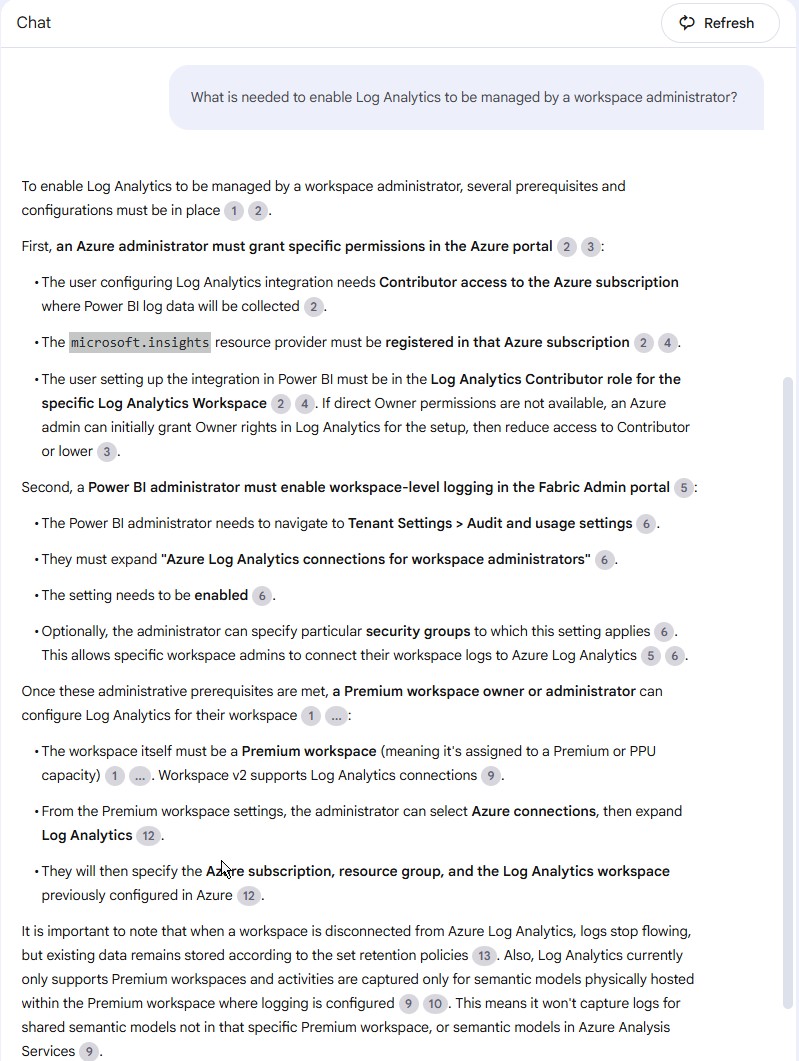
NotebookLM will provide detailed answers with citations, showing you exactly which documents contain the relevant information.
Important reminder: Verify!
- Cross-reference answers with source
- Test suggested solutions before implementing
- Keep your documentations up-to-date
Conclusion
Creating a Power BI knowledge base with NotebookLM transforms how you access and use Power BI documentation. Instead of spending time searching through multiple resources, you can get instant, contextual answers to your questions.
Start building your Power BI knowledge base today, and experience the difference of having all Power BI information at your fingertips, ready to answer any question you might have.


